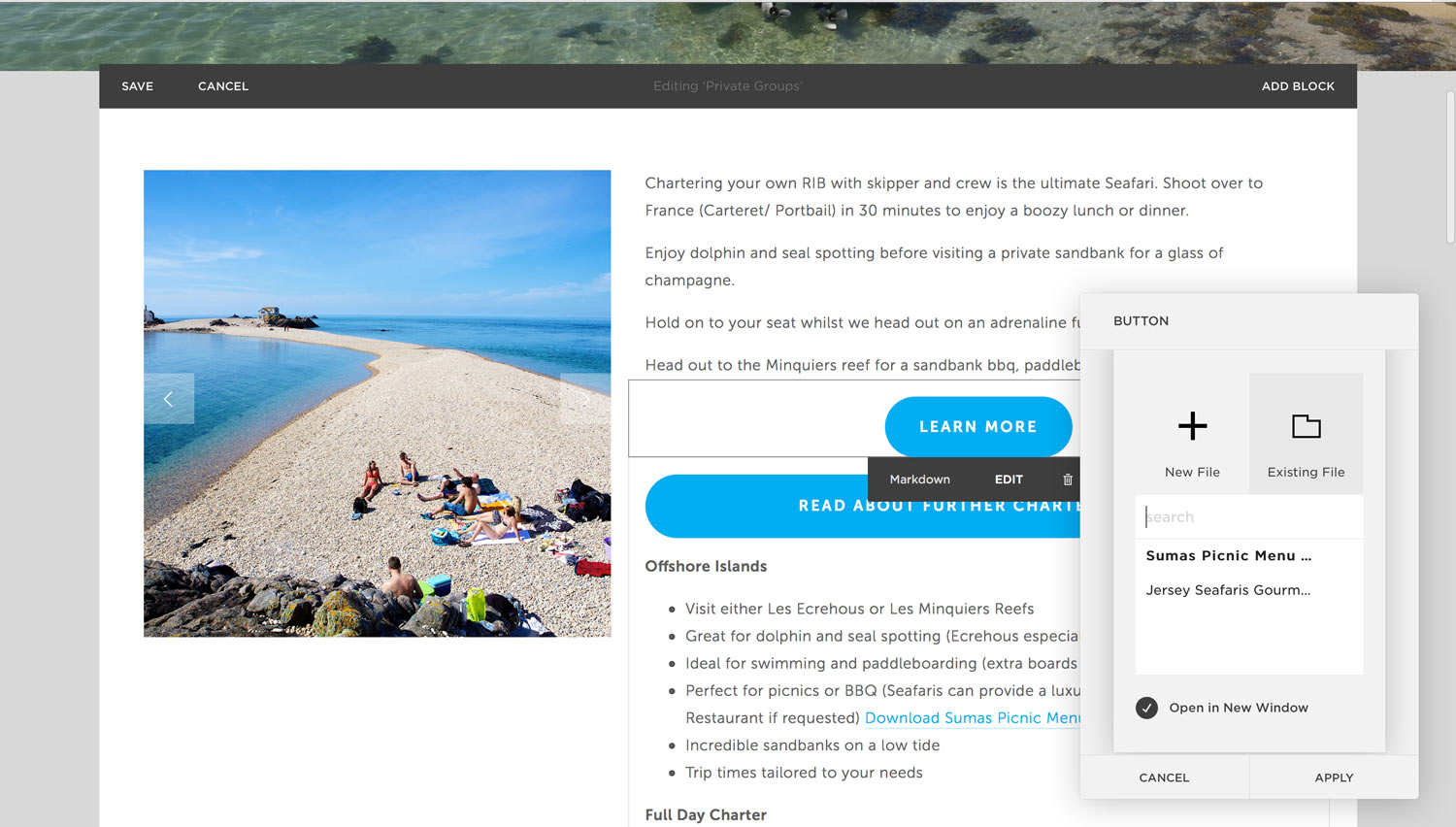Guide
I will add all the information for this site here. However, getting to know squarespace with their guides is the best way to understand more about it. Here are some of the most important ones.
Blocks
So every square space page is built out of blocks (images, text, newsletter sign up form, galleries etc) Learn about it here.
Images
How to add images here and how to add text
Resizing
To resize and move blocks around can be a bit tricky at first! If images or text are taking up too much space then use the space block.
Newsletter
If you need to change up the newsletter read this
Analytics
Squarespace comes with it's own Analytics and it's a great way to see how many people go on to your site, what people search for to reach your site, page views etc. This page gives you a list of everything.
blog post
Categories: make sure you don't go overboard on categories, a couple related to the post itself. If you want to add more keywords add this to tags instead.
Click "blog" under "pages". You will see all your posts. Either click and edit posts, or add a new one with the + button.
Creating a new post you start with a headline, add images and text + subheadings which you highlight the text and change it from "normal" to "h3". You can add the images anywhere, when publishing it will be fullwidth, so you might want to place it next to the text or add "space" blocks next to it. Remember to add one of the "categories" and any "tags" you would like. Under "published" you can choose when you want to publish too.
To make sure there is a image on the main "blog" and "home" page select a "thumbnail" image. Make sure that the URL looks ok too! If you want it to automatically publish it to Facebook you can select that at the top.
To edit a form first click edit page, then click on the form and click edit again.
pop up appears and you can change the form name (when you create a new one you need to remember to change the name) and either edit one their already or add any fields.
Make sure it gets sent to your email by clicking storage at the top.
Dropdown
Changing the dropdown requires a bit of coding, but is super easy! They are created using a block called markdown. Click edit page and then edit on the markdown. If you want to add this on a page that doesn't have it, please let me know (since there is a bit of code added to the advanced header.
This is super important, but for the button to work you need ## in front of the title, and for bold to work you need ** in front and after the highlighted area. If you don't do this the dropdown won't work.
Suma Menu
How to change up the Suma menu or to create a downloadable link
This is a bit of a quick and easy way to do it to make sure it opens in a new tab and also to download it to your website. First add in a button block anywhere on the page (we will delete it after).
Click the "Clickthrough URL" and choose"file" and find the file you want people to be able to download. Make sure "open in new window" is selected because you don't want people to go away from your site. Click "apply" and now you can delete it.
Now edit the dropdown and you will see a address line. You can just have to change the name of the file from this "Sumas Picnic Menu 2017.pdf" to "/s/Sumas-Picnic-Menu-2017.pdf" and remember to keep the rest of the code, so just the file name needs to be changed and keep /s/ at the start.